SpeedShift Speedup Manual
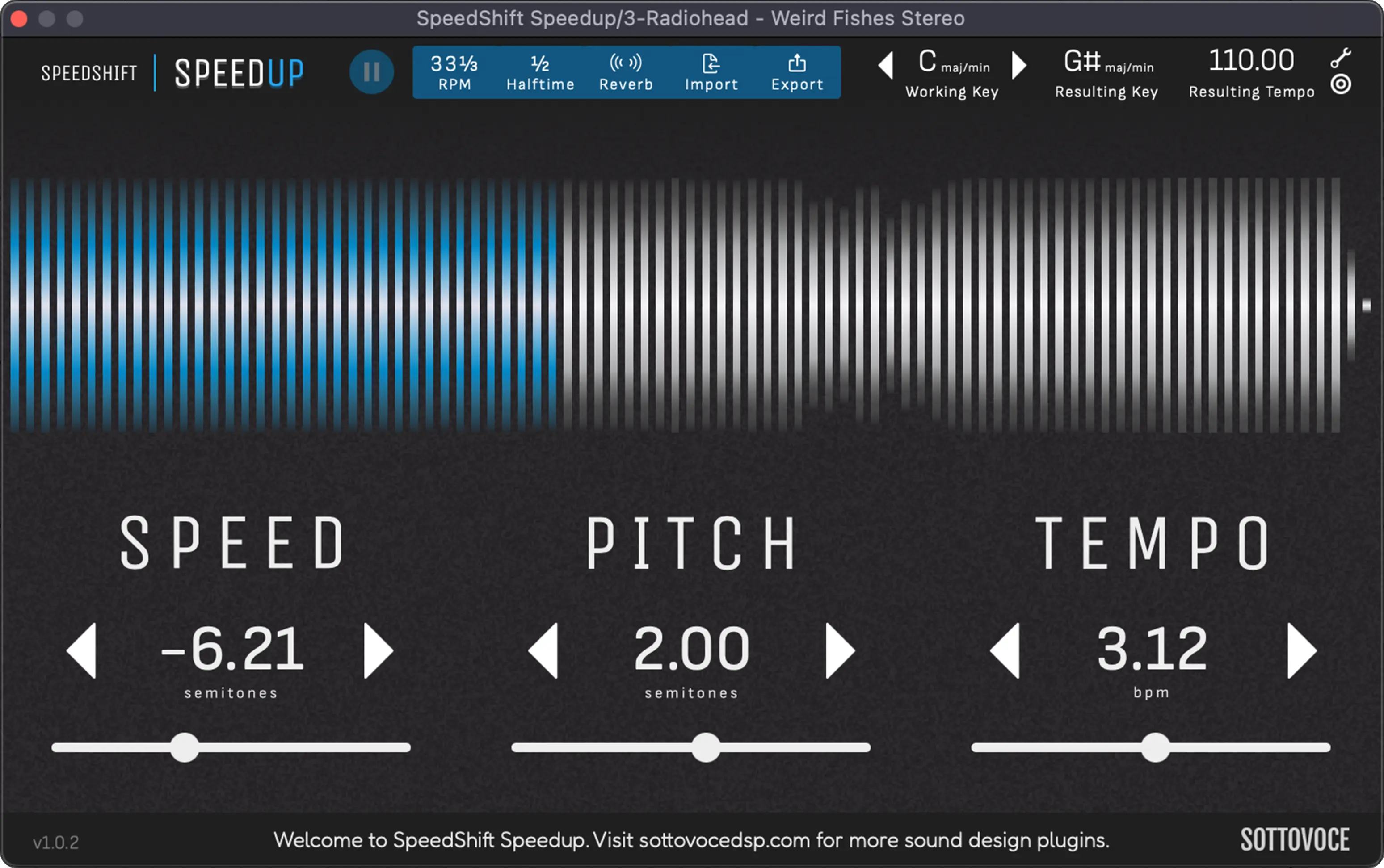
1. Speed Control
The speed control can be used to change the speed of the audio. This is not automatable.
The left arrow and right arrow will change the pitch by 1 semitone. The tempo will change proportionally.
Double clicking the slider will revert it to its initial position.
💡 TIP: In the case where the tempo is an awkward number such as 140.04, use the tempo control to quickly make it 140.00.
2. Pitch Control
The pitch control can be used to change the pitch/key of the audio. This is not automatable.
The left arrow and right arrow will change the pitch by 1 semitone.
Double clicking the slider will revert it to its initial position.
💡 TIP: If the pitch is imperfect, use the key control to quickly bring it in-key.
3. Tempo Adjustment
The tempo adjustment control can be used to adjust the BPM of the audio. This is not automatable.
The left arrow and right arrow will change the tempo by 1 BPM.
Double clicking the slider will revert it to it's initial position.
💡 TIP: In the case where the tempo is an awkward number such as 140.04, use the tempo control to quickly make it 140.00.
4. Seek Control
You can seek to a particular point in the audio. If the audio is currently paused, clicking here will cause it to play again.
5. Active Buttons
- Pause / Play: Changes the playback. On Import, audio will auto play.
- 33 ⅓ RPM: Changes the RPM to the vinyl classic slowdown.
- ½ Halftime: Pressing once will slow down to quarter-time, pressing again will slow down to half-time.
- Reverb: Pressing once will activate a serial reverb. Pressing again will activate a parallel reverb with a low cut of 100 Hz, and a high cut of 6000 Hz.
- Import: Allows you to select a file to import. Formats: wav, mp3, ogg, aiff, flac.
- Export: Export the audio to a particular format. If MP3 is missing, you must re-install the plugin and checkmark LAME encoder.
💡 TIP: If the sample rate of the imported audio does not match that of the DAW's session, a temporary resample will occur. See HD Resample on Import in settings to turn on HD resample.
6. Key Controls
Set the key of the song so that you know the resulting key after the slowdown has been applied.
By clicking 'Resulting Key', you will correct the pitch so that it is in-key.
7. Tempo Controls
Given an initial tempo setting, it will display the resulting tempo after a speed change.
By clicking 'Resulting Tempo', you will correct the tempo so that it's a whole number. For example, if the tempo was 140.04, it will be rounded to 140.00.
The wrench icon will open the tempo dialog. Here you can specify what the tempo of the imported audio is.

The target icon will open the target tempo dialog. You can target a new tempo and decide to change the speed, or keep the pitch the same and only modify the tempo BPM.

8. Settings

- View Licence Agreement: Shows the EULA and copyright notice.
- View Licence Information: Shows the active licence information.
- View Manual: Brings you to this page.
- Load Preset: Loads a preset.
- Save Preset: Opens the preset save dialog.
- View Preset Folder: For viewing the plugins folder.
- HD Resample on Import: Only has effect if the imported audio's sample rate does not match that of the DAW's current session. If HD is on, it will use a slower but higher quality resample algorithm for the audio preview. This has NO EFFECT on the exported audio quality, as the effects will be applied to the original un-resampled audio before being exported to a file format.
- Scale Plugin Dimensions: For scaling the plugin size up or down.